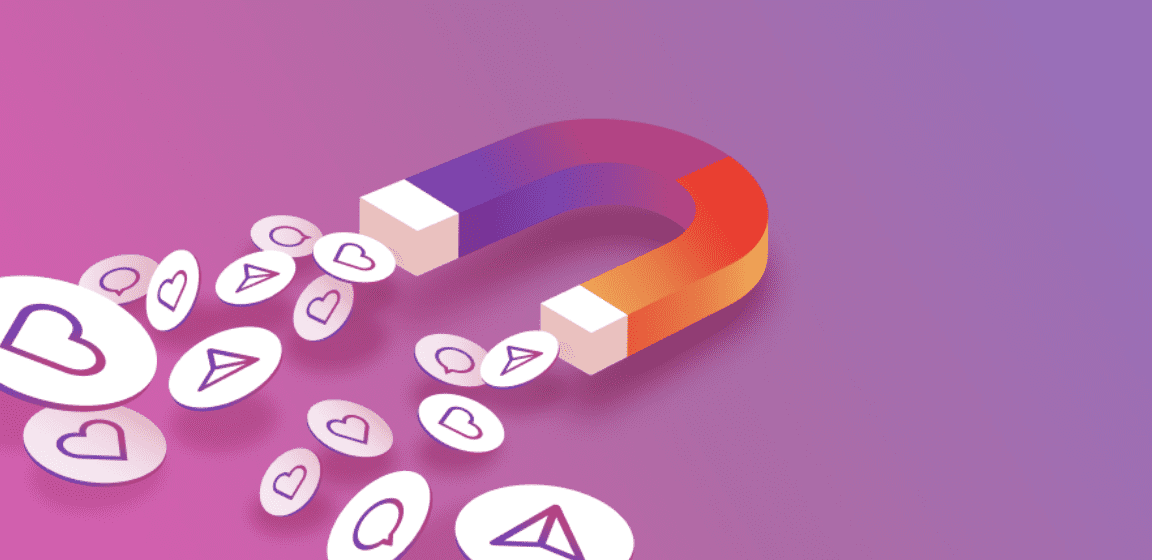Table of content
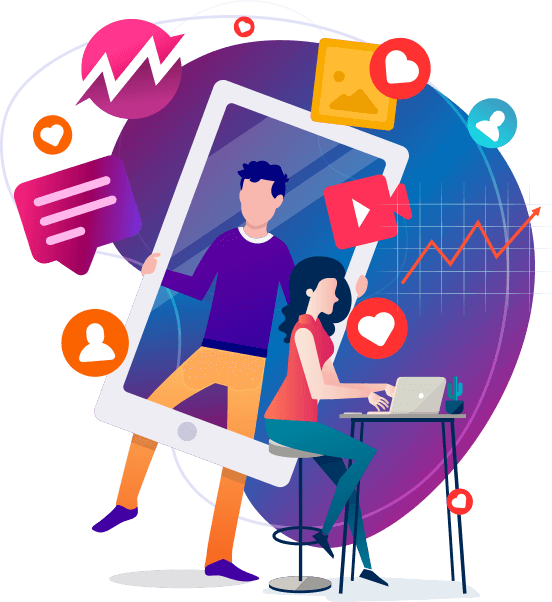
Instagram’s Favorites feed shows you posts only from people on your Favorites list, in chronological order.
Instagram will generate an automatic Favorites list based on your activity, but you can tweak that list just like the Close Friends list for your Instagram Stories.
In addition to the default Home feed, Instagram is adding two new feed views: Following and Favorites. Instagram’s default “Home” feed shows posts based on your interests and activity by including those from the people you don’t follow.
The “Following” feed shows you posts only from the accounts you follow. This feed appears in chronological order.
Meanwhile, the “Favorites” feed lets you see posts from your favorite people whose content you don’t want to miss. You can add such accounts to a Favorites list and view their latest posts from the past 30 days. Instagram won’t notify those people when you add or remove them from the Favorites list.
Instagram automatically creates a Favorites list containing the profiles of friends you interact with regularly. You can also add someone to that list.
- To get started, open the Instagram app on your Android or iPhone.
- Tap on the Instagram logo at the top to reveal the menu to switch the feeds view. Alternatively, you can scroll the feed to see the “Home” option with a downward arrow.
- Tap the “Manage Favorites” option.
- Under the “Favorites” section, you’ll find the friends you frequently interact with. To add someone to that list, you can type a name in the “Search” bar to look for them on Instagram.
- When you find that person’s account, tap on the “Add” button next to their account name. Repeat this for all the people you want to add.
- If you want to add someone from the people you follow, tap on the “Plus” icon in the top-right corner.
- Type a name in the “Search” bar to look for someone you follow or tap on the “Add” button next to the profiles appearing in the “Suggested” section.
- Now your Favorites list is ready! The posts from the accounts you’ve added to the list will appear first whenever you choose the “Favorites” feed view.
- If you want to remove someone from the list, you’ll need to return to the “Manage Favorites” section. From the Favorites list, tap on the “Remove” button next to the account name if you want to remove someone.
That’s it!
The Favorites feed shows posts from profiles on your favorites list only from the past 30 days (from the day of viewing). That saves you from a lot of scrolling.
Don’t forget to also curate the favorite lists for your multiple Instagram accounts.
Become an outstanding Instagram marketer with this all-in-one online course. Learn everything you need to know, stay up to date, get some quality ressources and achieve your goal faster: Engagement, Growth, Impact & Revenue !