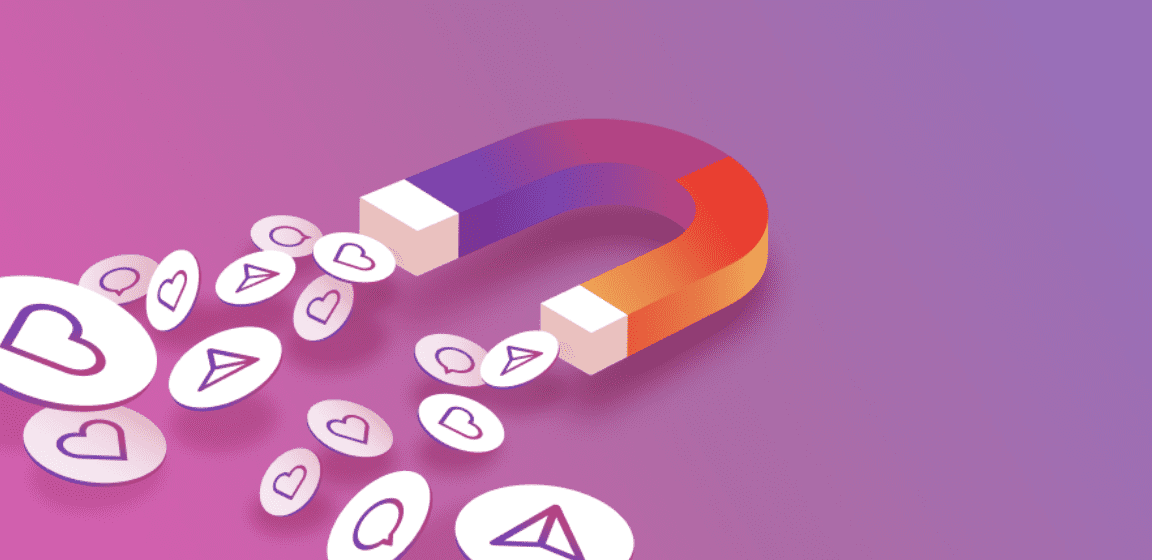Table of content
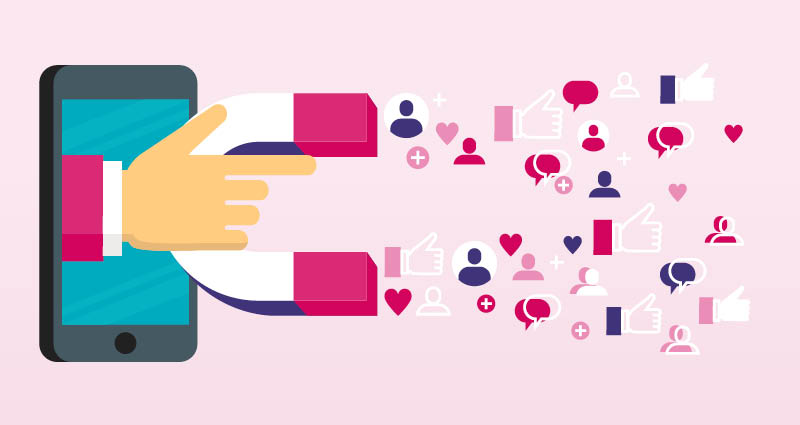
Every year, features that allow users to look back at their highlights from the past year have become increasingly popular on social media.
It all started with Spotify’s famous ‘Wrapped’ feature which compiles data about your annual listening habits on the streaming platform.
Now, TikTok, Twitch, Apple Music and YouTube have all jumped on the bandwagon and created their own versions.
Instagram has too, and here’s exactly how you do it…
Whilst many people refer to it as just the ‘Year In Review’ or ‘Year Recap’ feature, it’s actually called ‘2XXX Playback’.
It lets users look back at a selection of the Instagram Stories they posted throughout the past year.
Instagram automatically selects up to ten Stories and uses them to create a memory reel, but you can edit, add, or remove Stories from it.
A purple border will be placed around all of your Stories, and it can be shared to your own Story or saved to your camera roll.
The Instagram feature launched at the start of December, and a banner popped up at the top of everyone’s feed to notify them about it.
All you had to do was tap the ‘view playback’ button which appeared in a blue box underneath the message. But now, the message is gone, so how do you access the feature?
Well, this is where it gets a little tricky. The only way to get your ‘Year In Review’ appears to be by clicking the sticker on someone else’s Playback reel.
So, you need to find someone else who has used the feature and posted their reel to their Story. At the side, there will be a sticker that says ‘2021’ that you can click on. Then, you will be taken to the feature.
If you can’t find a Story with the previous year sticker, there doesn’t currently appear to be any other way to access the feature.
If you’re not happy with the Stories Instagram has automatically selected for you, you can edit your Playback before sharing it.
Tap ‘next’ and you will be taken to an editing screen. There, you can add, delete and change the order of the Stories using the bar at the bottom.
To add more stories, just tap the plus icon at the end and choose the Story you want to add. You can add a maximum of ten.
If you want to delete a Story, tap it twice and you will see a bin icon appear above it. Tap the bin and it will be deleted.
You can also add text, stickers and emojis.
Once you’re happy with your Playback, tap the arrow in the bottom right-hand corner to post it to your Story.
Easy, right ? Now let’s do it ! Give us your Best Shot. Create and share your “Year in Review”.
Become an outstanding Instagram marketer with this all-in-one online course. Learn everything you need to know, stay up to date, get some quality ressources and achieve your goal faster: Engagement, Growth, Impact & Revenue !